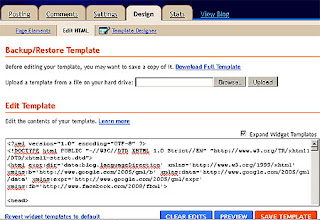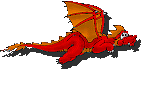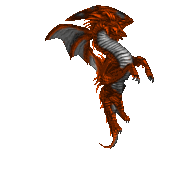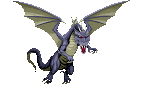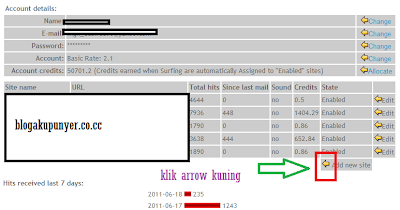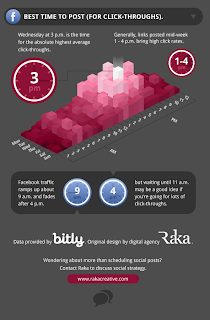Pernah tertanya-tanya apa gurauan baru anda boleh tampil dengan untuk membuat adik perempuan anda takut? Berikut adalah mudah, tetapi sangat berkesan. Hanya menukar salah satu ikon desktop anda (iaitu Internet Explorer) dengan satu palsu dan kotak amaran akan pop-up yang akan menutup komputer anda dalam masa 30 saat. Bukankah yang cukup untuk membuat menjerit kakak lil 'apabila dia melihat permainan anak patung Barbie dia pergi selamat tinggal? Berikut adalah bagaimana ia berfungsi:
Ini tidak benar-benar virus ... hanya program penutupan yang akan membuat kawan-kawan anda aneh keluar.
Pertama, anda akan perlu untuk mewujudkan jalan pintas. Anda boleh membuat jalan pintas dengan mengklik kanan pada desktop anda dan memilih Baru, dan kemudian, Shortcut.
Satu kotak Buat Shortcut maka harus membuka. Dalam kotak itu, menulis perkara-perkara berikut:
shutdown-s-t 30-c "VIRUS DIKESAN!"
(nota:. nombor 30 boleh digantikan oleh mana-mana nombor lain nombor yang sepadan dengan bilangan saat sebelum komputer akan shutdown Di sini saya telah memilih 30 untuk mempunyai masa yang cukup untuk menutup ia sebelum komputer saya menutup Juga, mesej antara petikan boleh digantikan dengan sesuatu seperti "ANDA TELAH dIJANGKITI oLEH Virus Trojan A" atau beberapa idea yang hebat yang lain. Walau bagaimanapun, mesej mesti antara petikan.)
Selepas itu, hanya klik pada Seterusnya dan kotak dengan nama Shutdown akan muncul. Tukar nama yang anda mahu ia. Dalam kes ini, saya telah memilih Internet Explorer tetapi ia sentiasa boleh dinamakan semula bagaimana anda suka.
Selepas menamakan ia, klik pada Selesai ... di sini adalah virus penutupan anda! Tidak sangat meyakinkan dia? Nah, dalam kes itu mari kita menukar ikon kami!
Klik kanan pada penutupan Internet Explorer icon anda (atau mana-mana nama yang anda berikan) dan pilih Properties.
Pilih Icon Perubahan
(Nota: Sebuah kotak yang mengatakan "sistem 32 tidak mempunyai apa-apa ikon memilih dari senarai diffrent" atau sesuatu seperti itu boleh pop-up, jika ia tidak hanya klik pada Ok)
Sekarang ... ia bergantung kepada apa yang anda telah menamakan virus penutupan anda ... Jika anda memilih Internet Explorer tatal sepanjang jalan ke kanan dan anda akan mendapati ikon. Jika anda tidak memilih Internet Explorer berasa bebas untuk memilih ikon yang berbeza ... Ingat ia telah menjadi sesuatu yang orang akan klik pada.
Sekarang Berikut Icon anda ... Kini ia kelihatan seperti sesuatu yang orang akan klik pada
Untuk menutup program tersebut, pilih menu permulaan dan klik pada Run ...
tulis: Shutdown -a
and the program should shutdown immediately.
(Note: To shut it, you can also do a new shortcut but instead of writing shutdown -s -t 30 -c "VIRUS DETECTED" write this: shutdown -a
and call it Shutdown abort..So instead of closing it with Run you can just click on your shutdown abort shortcut.)
Bersenang-senang takutkan keluar kawan-kawan anda / keluarga ... Dan jangan lupa untuk menutup atau meletakkan jangka masa yang lebih panjang supaya anda akan mempunyai masa yang cukup untuk menutup.
AMARAN: Program ini akan benar-benar penutupan komputer anda. Ia mungkin menyeronokkan untuk dilakukan kepada adik-beradik dan kawan-kawan atau sedikit tetapi menahan diri dari menggunakan ia jika seseorang itu sebenarnya bekerja di dalam komputer, kerana mereka akan kehilangan semua maklumat mereka.
Enjoy!